Unlock Blazing-Fast Shopify Page Speed: A 7-Step Guide
Is your Shopify store leaving money on the table? Every fraction of a second a customer waits for your page to load, you risk losing a sale. In today's fast-paced digital marketplace, speed isn't just a feature—it's the foundation of a great user experience and a critical driver of revenue.
A slow store frustrates visitors, damages your search engine rankings, and directly impacts your bottom line. The good news is, you have the power to fix it.
This guide will walk you through seven actionable steps to transform your sluggish site into a high-converting, blazing-fast asset. Let's dive in.
Why Your Shopify Store's Speed is a Deal-Breaker
Before we get into the "how," let's solidify the "why." Understanding the stakes will motivate you to take action. Page speed isn't a vanity metric; it’s a core business KPI that influences everything from sales to search visibility.
The High Cost of a Slow Store: Conversions and Bounce Rates
The modern online shopper is impatient. If your store doesn't load almost instantly, they'll simply click the "back" button and find a competitor who offers a smoother experience.
- Lost Conversions: The data is undeniable. Studies consistently show that a 1-second delay in page load time can reduce conversions by up to 7%. For a store earning $100,000 annually, that's a potential loss of $7,000 from a delay you might not even notice.
- High Bounce Rates: Your "bounce rate" is the percentage of visitors who land on your site and leave without interacting further. A slow-loading page is one of the primary causes of a high bounce rate. They came, they waited, they left.
Google's Need for Speed: SEO and Core Web Vitals
Google's mission is to provide users with the best, most relevant results—and that includes fast, reliable websites. That's why page speed is a direct Google ranking factor.
To quantify user experience, Google uses a set of metrics called Core Web Vitals (CWV). A good score here can significantly boost your search engine visibility.
- LCP (Largest Contentful Paint): Measures loading performance. How quickly does the main content on your page become visible to the user?
- INP (Interaction to Next Paint): Measures interactivity. How quickly does your page respond when a user clicks a button or interacts with an element?
- CLS (Cumulative Layout Shift): Measures visual stability. Does the page layout jump around as it loads? A low CLS means a stable, user-friendly experience.
Passing the Core Web Vitals assessment signals to Google that your store offers a superior user experience, which can lead to higher rankings and more organic traffic.

The Foundation: How to Accurately Measure Your Page Speed
You can't improve what you don't measure. Before making changes, you need a baseline. Running a speed test provides a score and, more importantly, a list of specific, prioritized recommendations.
Your Speed-Testing Toolkit
Here are the essential tools for diagnosing your Shopify store's performance:
- Google PageSpeed Insights: The industry standard and the best tool for checking your Core Web Vitals. Its recommendations are a direct look into what Google values.
- GTmetrix: An excellent tool for a detailed breakdown. Its "waterfall" chart shows every single file loading on your page and how long it takes, making it perfect for identifying specific slow assets.
- Shopify's Built-in Speed Report: Found in your Shopify admin (
Online Store > Themes), this report compares your store's speed to similar Shopify stores. It's a good starting point but less detailed than the other tools.
Understanding Your Score: What to Look For
It's easy to get obsessed with achieving a perfect 100/100 score. Resist the urge.
- Focus on Real-World Speed: The score is a guide, but the real-world loading time (measured in seconds) is what your customers experience. Aim for an LCP under 2.5 seconds.
- Prioritize Recommendations: Pay close attention to the "Opportunities" and "Diagnostics" sections in your report. This is your personalized to-do list for improvement.
- Test Key Pages: Don't just test your homepage. Your customers spend most of their time elsewhere. Be sure to test your most important pages, including your homepage, a top-selling product page, and a major collection page.
The 7 Actionable Steps to a Faster Shopify Store
With your baseline established, it's time to optimize. Follow these seven steps to make a significant impact on your store's performance.
Step 1: Tame Your Visuals with Image & Video Optimization
For most e-commerce stores, images are the single biggest contributor to slow page speeds. Getting your visuals under control is your biggest and fastest win.
Compress and Resize Your Images
There's a crucial difference between an image's dimensions (pixels) and its file size (KB/MB). Uploading a massive 4000px photo directly from a camera for a 600px product image slot is a huge performance killer.
Best Practice: Always resize your images to the maximum dimensions they will be displayed at before you upload them to Shopify. Then, use a compression tool to shrink the file size without sacrificing noticeable quality.

- Free Online Tools: TinyPNG and Squoosh are fantastic for one-off compressions.
- Shopify Apps: For bulk optimization, apps like Crush.pics or Image Optimizer can automatically compress all your existing and future images.
Embrace Next-Gen Formats like WebP
WebP is a modern image format developed by Google that provides superior compression compared to traditional JPEGs and PNGs. WebP images are typically 25-35% smaller with no visible loss in quality. Many modern Shopify 2.0 themes and image optimization apps can automatically convert your images to WebP and serve them to compatible browsers.
Implement Lazy Loading for Images and Videos
Lazy loading is a technique where images and videos only load when they are about to enter the user's screen. This dramatically speeds up the initial page load because the browser doesn't have to download every single image at once. Most modern Shopify themes have this built-in for images, but embedded videos (like from YouTube) can still slow you down. Use a technique or app to lazy load videos so they only load the heavy player when a user clicks "play."
Step 2: Conduct a Ruthless App Audit & Detox
Every app you install adds code—usually JavaScript and CSS files. While a single, well-coded app might have a minimal impact, a dozen apps can create significant "code bloat," bringing your site to a crawl.
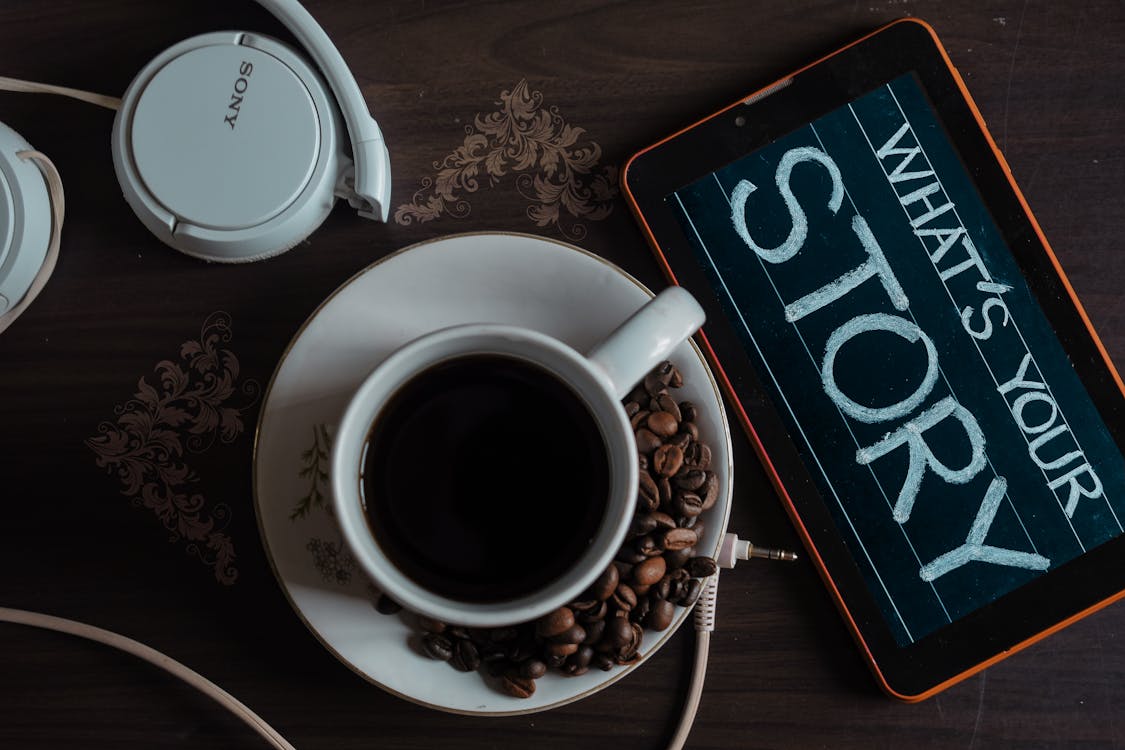
How to Perform an App Audit
Go to the "Apps" section of your Shopify admin and review every single app. For each one, ask yourself this critical question:
"Does this app directly drive revenue or significantly improve the customer experience in a way that justifies its performance cost?"
If the answer is no, or if you're not even using the app anymore, uninstall it. Be ruthless.
Hunt Down "Ghost Code" from Uninstalled Apps
Warning: Uninstalling an app doesn't always remove the code it injected into your theme files. This leftover "ghost code" can continue to slow down your site. You can hire a Shopify developer to perform a code clean-up or use an app designed to scan your theme for leftover code snippets from uninstalled apps.
Step 3: Choose & Optimize Your Shopify Theme
Your Shopify theme is the architectural foundation of your store. If you build on a slow, bloated foundation, you'll be fighting an uphill battle forever.
- Start with a Fast Theme: When choosing a theme, prioritize performance. Themes from the official Shopify Theme Store are generally well-coded and performance-tested.
- Use an Online Store 2.0 Theme: These newer themes offer a better performance architecture, more flexibility with "sections everywhere," and cleaner code.
Beware of Feature Bloat
It's tempting to choose a theme packed with every feature imaginable—complex sliders, fancy animations, multiple pop-ups. But if you don't use these features, their underlying code still weighs down your site. Go into your theme customizer (Online Store > Themes > Customize) and disable any built-in features you aren't using.
Step 4: Clean Up Your Code (Without Being a Coder)
You don't need to be a developer to make powerful code-level optimizations.
Minify CSS, JavaScript, and Liquid
Minification is the process of removing unnecessary characters from code (like spaces and comments) without changing its functionality. This makes the file size smaller and faster to download. Many speed optimization apps and modern themes handle this automatically.
Defer or Delay Non-Critical JavaScript
This is one of the most impactful recommendations from Google PageSpeed Insights. Many scripts on your site—like those for live chat widgets, review apps, or analytics—aren't needed for the initial page view. Deferring or delaying these scripts tells the browser to load the most important visual content first and wait to load these less critical scripts until after the main content is ready. This dramatically improves the perceived load time. Speed optimization apps can help you manage and delay these scripts easily.
Step 5: Leverage Browser Caching & Shopify’s CDN
This step is less about what you need to do and more about understanding the powerful infrastructure Shopify provides for you automatically.
Understanding Shopify's Built-in CDN
A CDN (Content Delivery Network) is a global network of servers. Shopify uses a world-class CDN to store copies of your store's assets (like images) on servers around the world. When a customer from Japan visits your site, the assets are delivered from a server in Asia, not one in North America. This drastically reduces load times for a global audience, and it's all handled for you by Shopify.
How Browser Caching Works for You
Browser caching allows a visitor's web browser to store parts of your site locally. When they visit a second page or return to your store later, the browser can load those stored files from their device instead of re-downloading them, making repeat visits feel instantaneous. This is a key part of the speed equation, managed by Shopify's servers.
Step 6: Streamline Fonts and Third-Party Scripts
Custom web fonts and tracking scripts can add significant weight to your pages.
The Performance Cost of Custom Fonts
Custom fonts make your brand look unique, but they come at a performance cost. Each font family and weight (e.g., Regular, Bold, Italic) is an extra file the browser must download.
- Recommendation: Limit your store to a maximum of 2-3 font styles.
- Pro Tip: For maximum speed, consider using "system fonts" like Arial, Helvetica, or Georgia. These are already on virtually every device and load instantly.
Tame Your Tracking Scripts (Analytics, Pixels)
Scripts for Google Analytics, Meta (Facebook) Pixel, and other marketing tools are essential. However, too many can slow your site down. Audit your third-party scripts. If you're running pixels for ad platforms you no longer use, remove them. For the ones you need, consider using Google Tag Manager to consolidate and manage them from a single, optimized container.
Step 7: Prioritize the Mobile Experience
Over 60% of e-commerce traffic now comes from mobile devices. Furthermore, Google uses mobile-first indexing, meaning it primarily uses the mobile version of your site for ranking. A fast, clean mobile experience is mandatory.

- Simplify for Smaller Screens: What works on a desktop might be clunky on a smartphone. Consider using your theme's settings to disable large hero videos or complex animations specifically for mobile users.
- Test on a Real Device: Don't just rely on your desktop browser's mobile emulator. Test your site on an actual phone to check for usability issues, like ensuring buttons are easy to tap and navigation is simple.
Beyond the Fix: Creating an Ongoing Speed Strategy
Page speed optimization is not a one-time task. It's an ongoing process of maintenance and vigilance.
- Schedule Regular Check-ups: Run speed tests on your key pages at least quarterly.
- Test After Changes: Always run a new speed test after installing an app, changing your theme, or adding a major new feature.
Establish a "Performance Budget"
A performance budget sets clear limits to prevent your site from becoming slow over time. Examples include:
- "Our product page image galleries will never exceed 1.5MB in total weight."
- "We will not use more than 5 marketing-related apps at one time."
- "All new hero banners must be compressed to under 150KB before uploading."
Conclusion: From Sluggish to Blazing-Fast
A slow Shopify store is a silent conversion killer. By focusing on the most impactful areas—Image Optimization, App Audits, and Theme Choice—you can make dramatic improvements to your site's performance.
The reward is more than just a good PageSpeed score. It's a better user experience, higher conversion rates, improved SEO rankings, and ultimately, a more profitable business. Start with Step 1 today and turn your store into a high-speed, high-converting asset.
Frequently Asked Questions (FAQ)
What is a good page speed score for a Shopify store?
While a "green" score (90+) in Google PageSpeed Insights is a great goal, focus on the real-world metrics. Aim for a Largest Contentful Paint (LCP) under 2.5 seconds and a smooth, responsive user experience. A score of 70 with a fast load time is better than a score of 95 that feels slow to a real user.
Can Shopify apps really slow down my store that much?
Absolutely. Each app adds code (JavaScript/CSS) to your store. Poorly coded apps or simply having too many apps are among the most common causes of a slow Shopify store. A regular app audit is crucial for maintaining good performance.
Does Shopify compress my images for me automatically?
Yes, Shopify applies some automatic compression when you upload images. However, it's a light compression designed to balance quality and file size. For the best performance, you should always resize and compress your images before uploading or use a dedicated image optimization app for more aggressive, effective compression.
How much does page speed actually affect my conversion rate?
The impact is significant. Numerous case studies show a direct correlation. A 1-second delay can decrease conversions by 7% or more. For mobile sites, the impact is even greater. Faster pages lead to more page views, lower bounce rates, and more completed checkouts.
Is it better to hire a developer or use a speed optimization app?
It depends on your needs and budget. Speed apps are cost-effective and great for handling common tasks automatically, like image compression and script management. Hiring a developer is the best choice for complex issues, deep code clean-up (like removing ghost code), or custom performance solutions that an app can't address.
